
WM
Watch Medabots
@thebrows.bsky.social
Paige | she/they | EN, 日本語(独学) | FUB Free
Software Dev by day | Phantom Thief (appreciator) by night | Digital Artist when motivated | #art | Please do not repost my art
Enstars, PjSekai, Splat3, seasonal anime
TheBrows.carrd.co
23 followers283 following30 posts
PSA for anyone using third party tools such as SkyFeed, Sky Follower Bridge, etc. You do not need to provide the password you use for login! Use App Passwords! They're meant for safer access control of third-party apps, and can be generated and deleted at any time! Read the ALT text for more info!
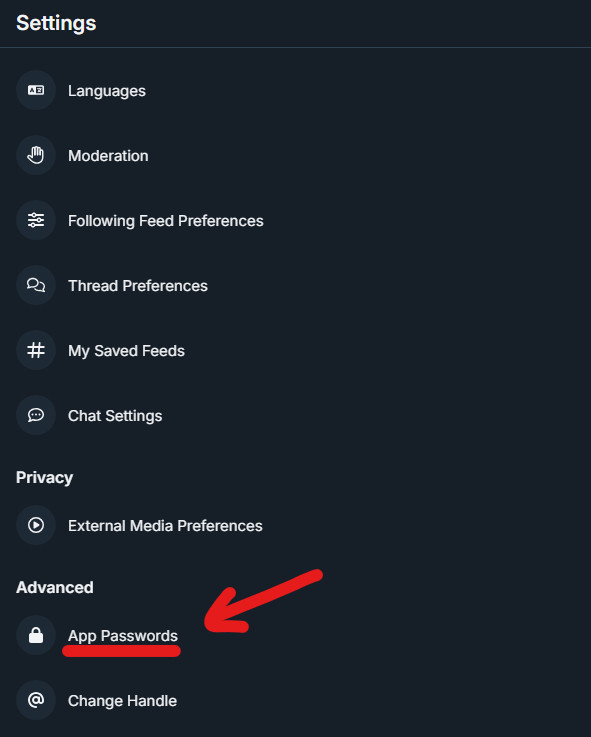
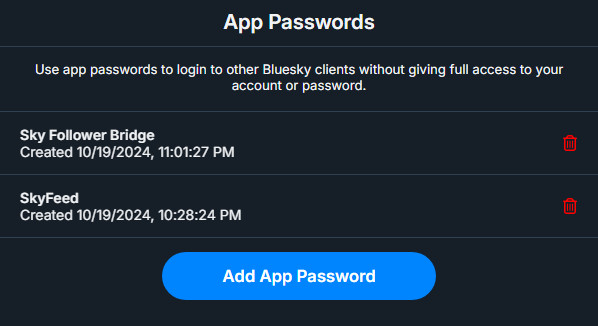
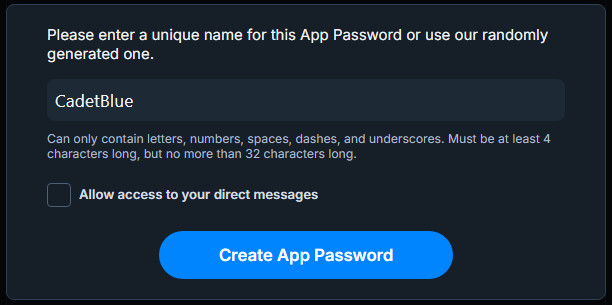
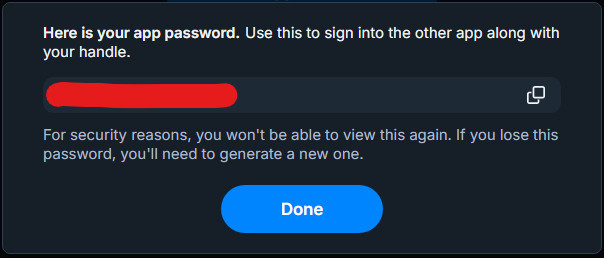

WM
Watch Medabots
@thebrows.bsky.social
Paige | she/they | EN, 日本語(独学) | FUB Free
Software Dev by day | Phantom Thief (appreciator) by night | Digital Artist when motivated | #art | Please do not repost my art
Enstars, PjSekai, Splat3, seasonal anime
TheBrows.carrd.co
23 followers283 following30 posts